Automating workflows can be a daunting task for both QA engineers and developers.
Understanding when and how to trigger these workflows is crucial for efficient CI/CD pipelines, but the complexity often leads to confusion and errors.
Imagine spending hours setting up a CI/CD pipeline, only to see it fail because the triggers were misconfigured. This wastes time and can lead to significant delays in your project timelines.
The anxiety of not knowing what went wrong can be overwhelming.
This guide will walk you through the various GitHub Actions triggers, breaking down each type with clear examples.
By the end of this article, you'll have a solid understanding of how to set up and manage your workflows efficiently, ensuring smooth deployments and reliable automation.
Note: This is a user guide for those who understand Github Actions.
Table of Contents
- What are GitHub Actions Triggers?
- Types of GitHub Actions Triggers
- Push
- Pull Request
- Scheduled
- Workflow Dispatch
- Repository Dispatch
- Setting Up GitHub Actions Triggers
- Basic Setup
- Advanced Configurations
- Best Practices
- Common Pitfalls and How to Avoid Them
- FAQs
- Final Words
What are GitHub Actions Triggers?
GitHub Actions triggers are events that kick off workflows in your repository.
These events can be anything from code pushes to scheduled cron jobs.
Understanding these triggers is essential for creating reliable and efficient CI/CD pipelines.
Types of GitHub Actions Triggers
Push
The push trigger initiates a workflow whenever changes are pushed to a repository branch.
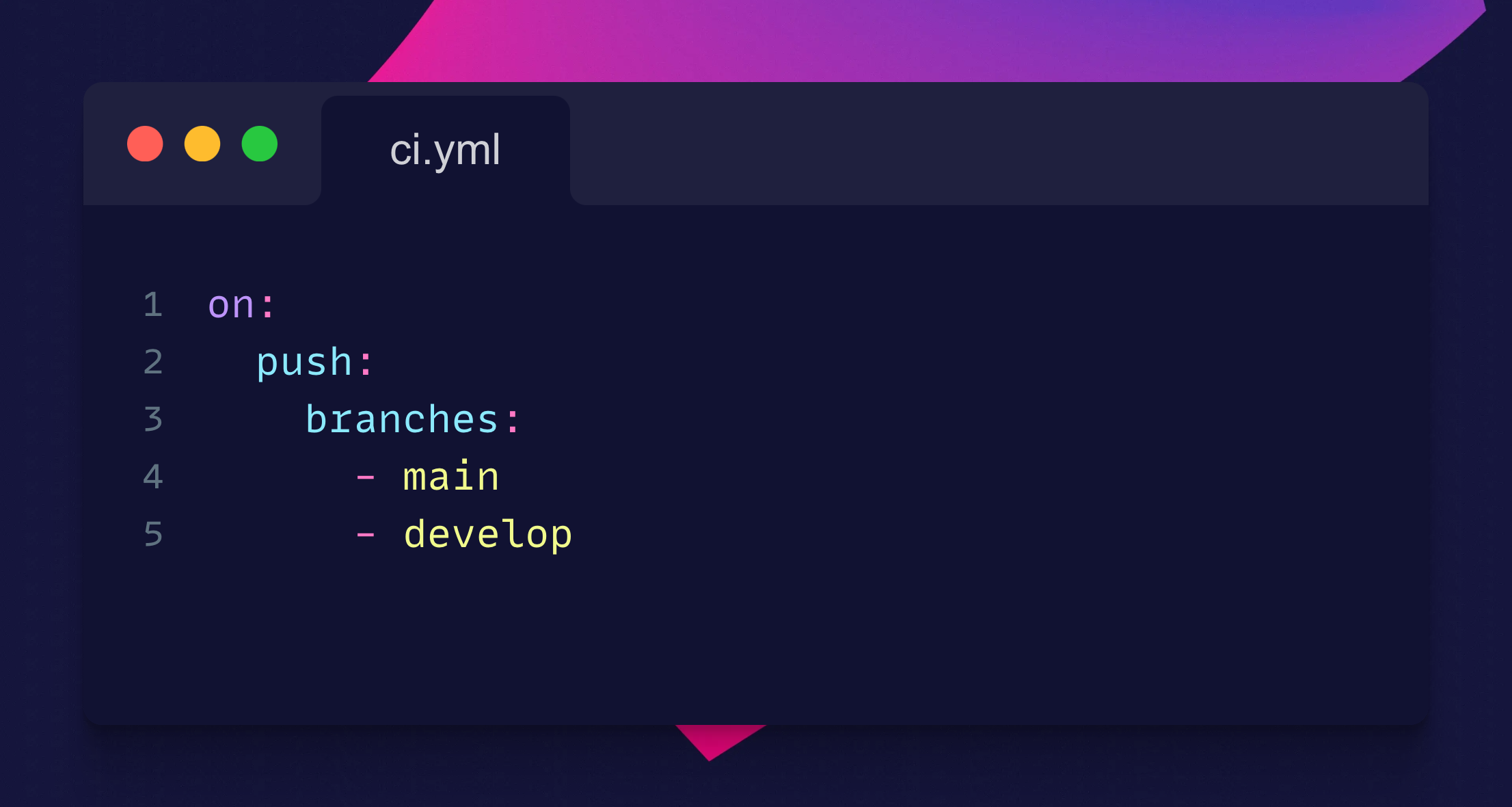
This example triggers the workflow whenever there are changes in the main or develop branches.
Key Concept: The on keyword specifies the events that trigger the workflow. These events include pushing code to a branch, creating a pull request, scheduling tasks, or manually dispatching a workflow.
Pull Request
The pull_request trigger starts a workflow when a pull request is opened, synchronized, reopened, or closed.
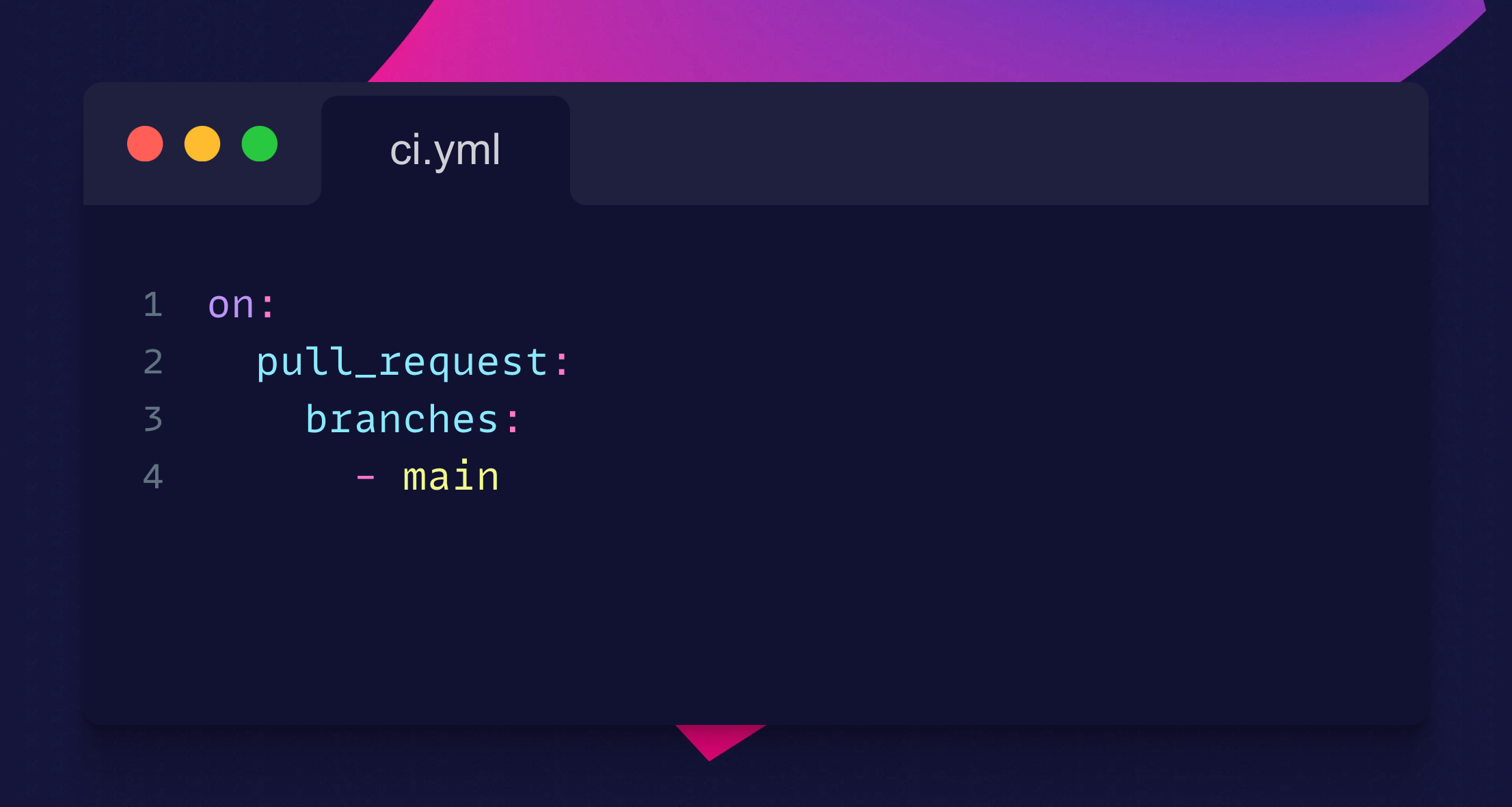
This configuration triggers the workflow for pull requests targeting the main branch.
Scheduled
The schedule trigger allows you to run workflows at specific intervals using cron syntax.
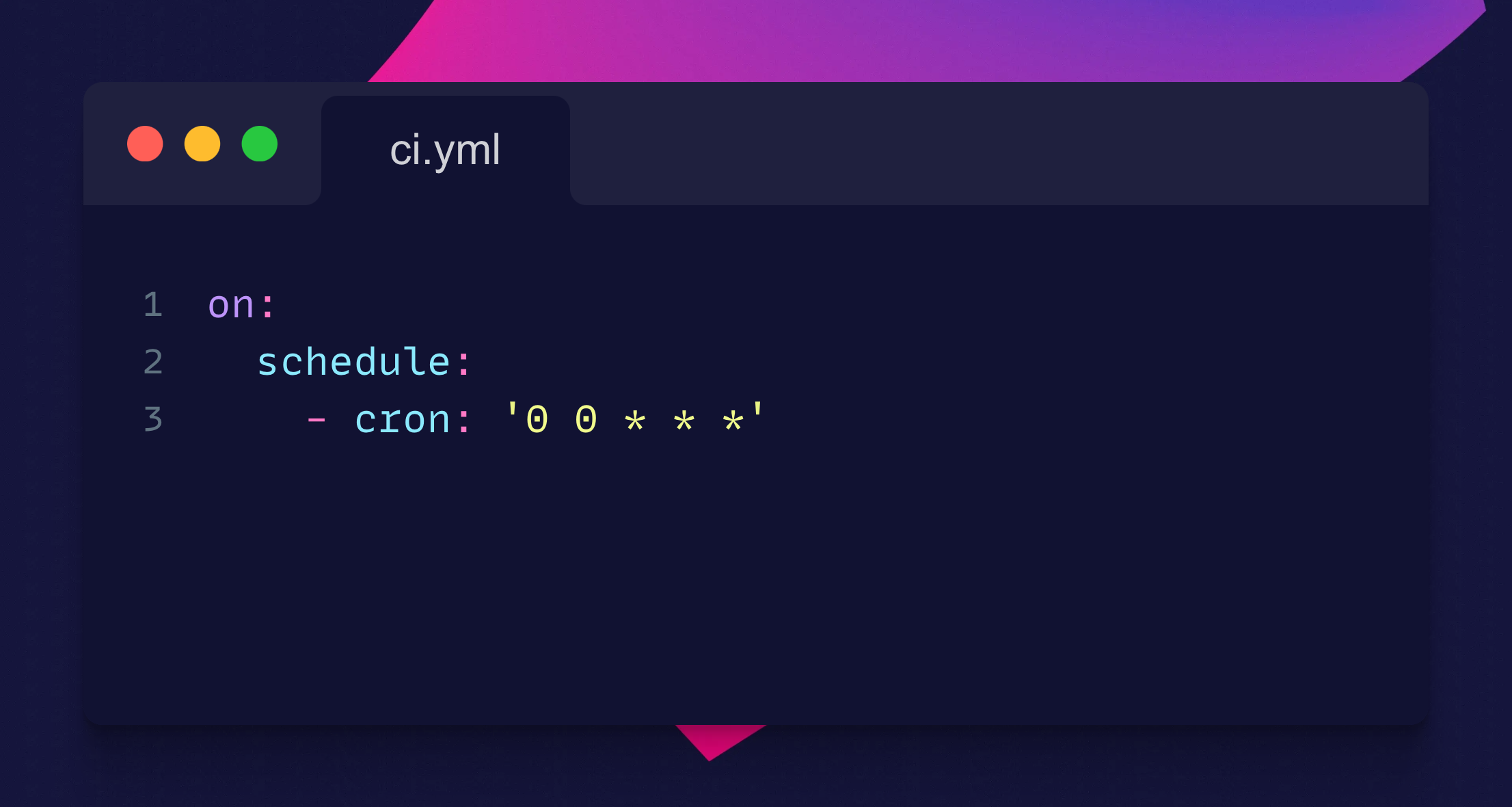
This example runs the workflow daily at midnight.
Workflow Dispatch
The workflow_dispatch trigger lets you manually trigger workflows via the GitHub UI or API.
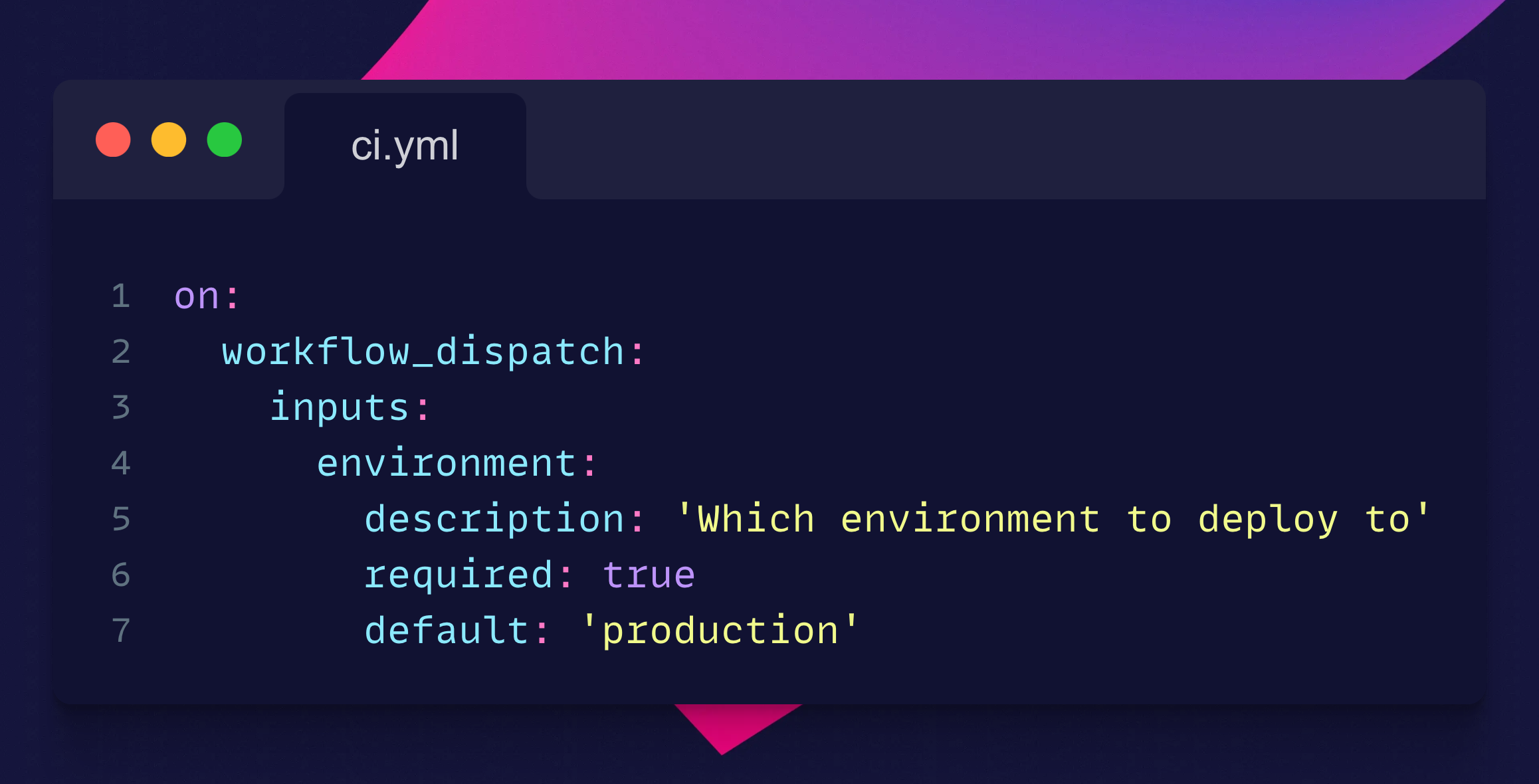
This setting allows you to provide inputs when manually triggering the workflow.
Repository Dispatch
The repository_dispatch trigger enables external services to start workflows by sending POST requests to GitHub's API.
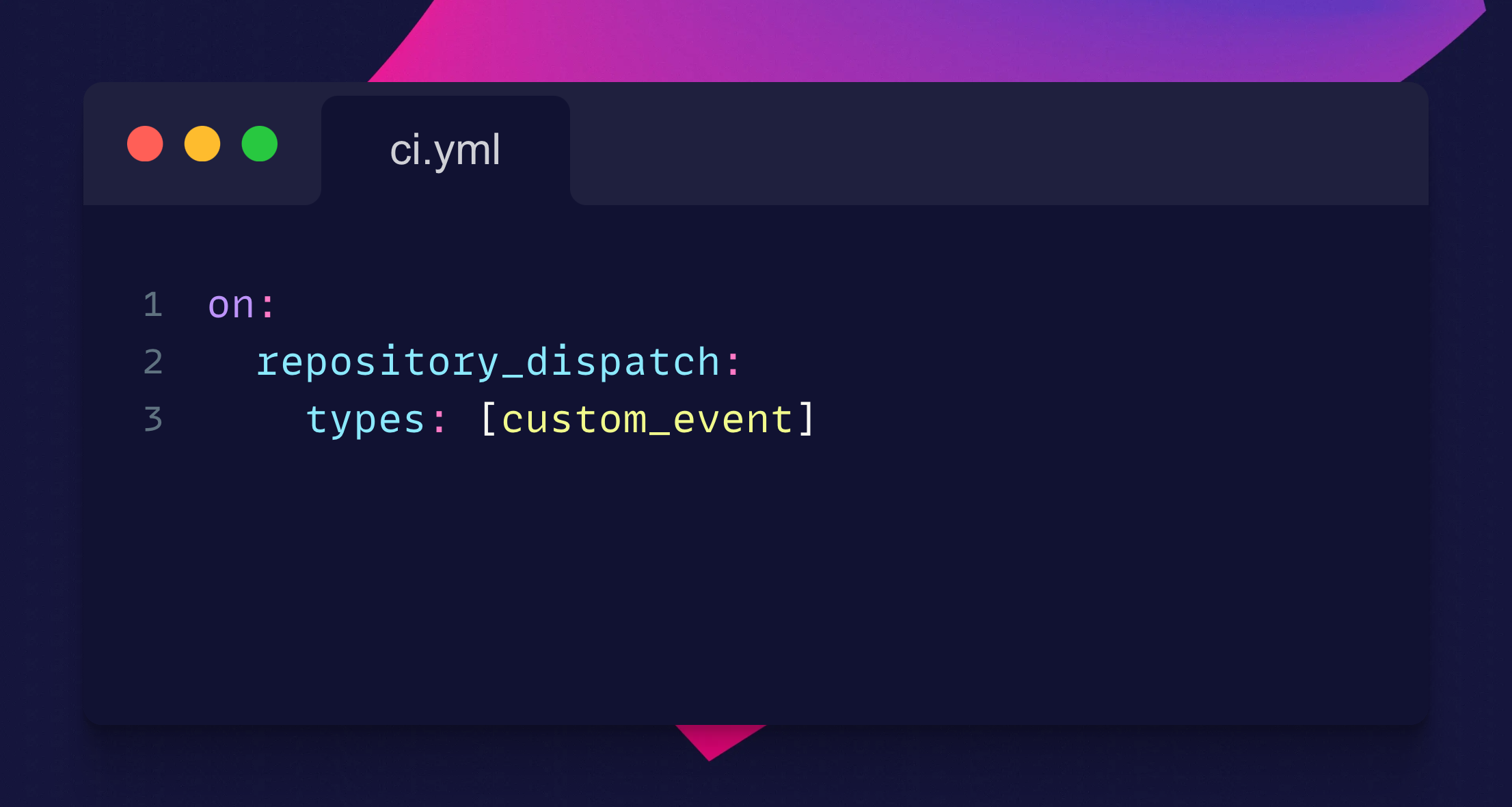
This configuration listens for a custom event called custom_event.
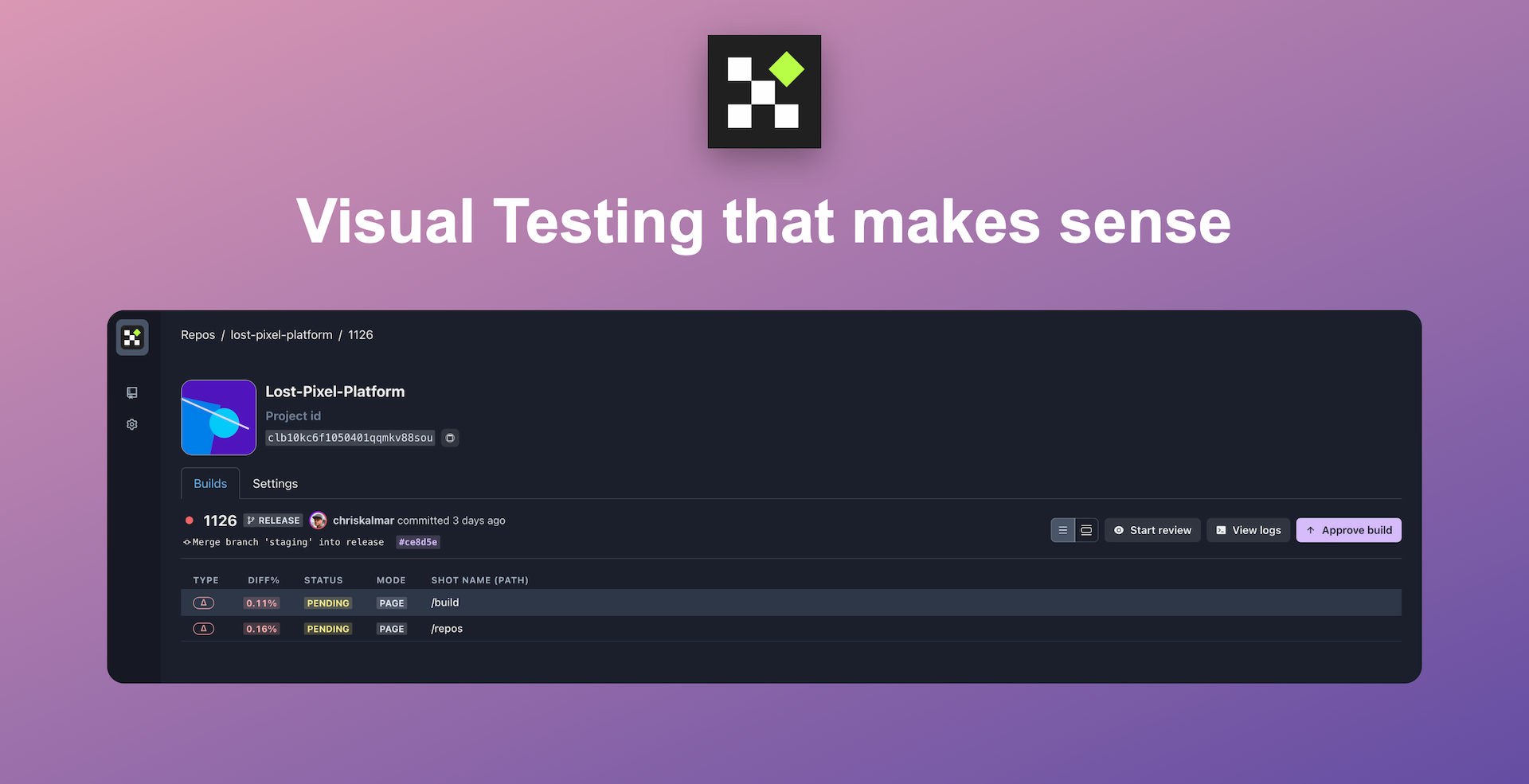
Set up visual regression tests in minutes with Lost Pixel Platform. Do not let your users find bugs first.
Setting Up GitHub Actions Triggers
Basic Setup
To get started with GitHub Actions triggers, create a workflow file in your repository's .github/workflows/ directory.
- Create a new file: Name it something meaningful like ci.yml.
- Define the trigger: Use the appropriate trigger type.
- Specify jobs: Outline the jobs that need to be executed.
Example:
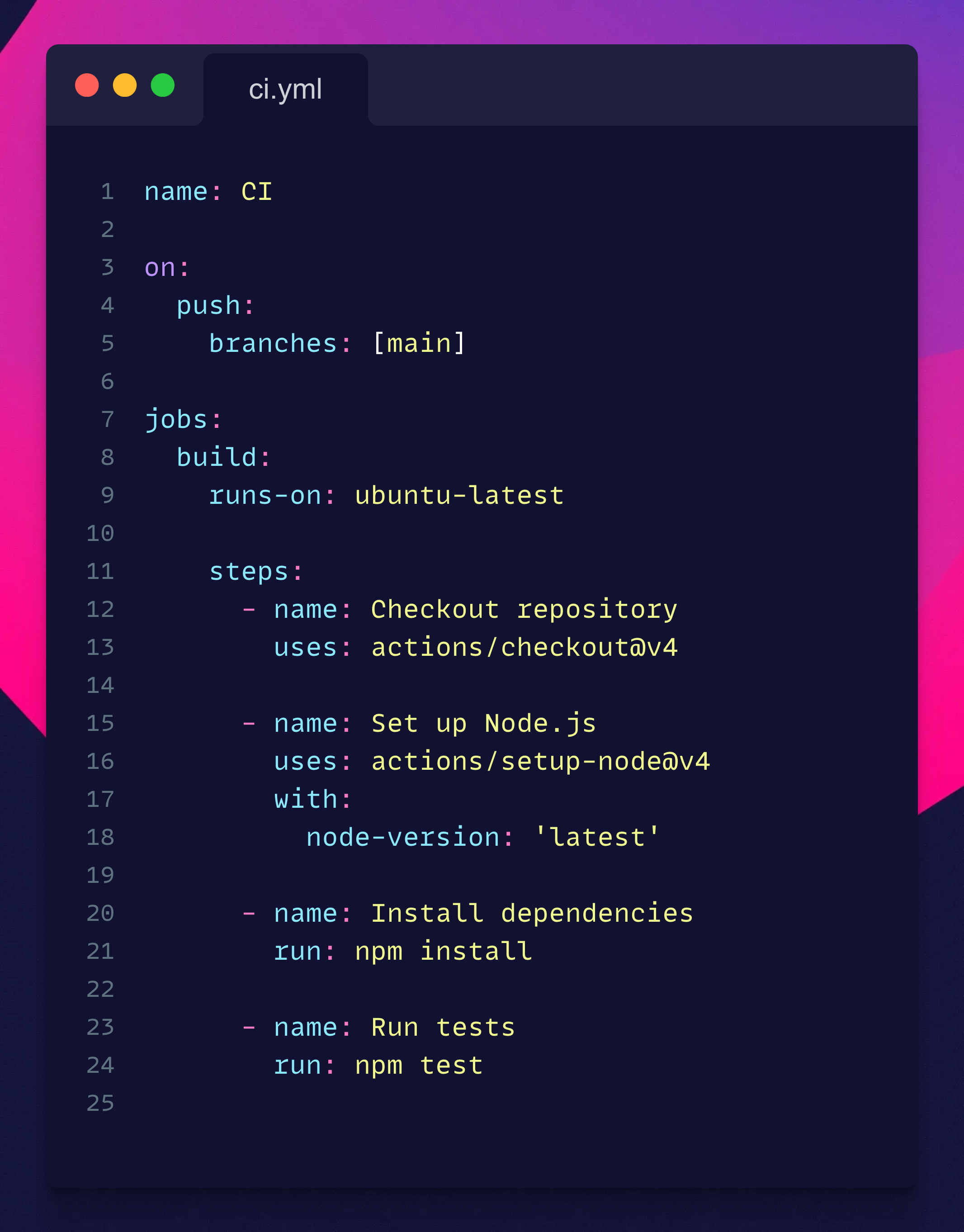
Key Concepts:
The jobs section defines tasks that will run as part of the workflow. Each job runs in its own virtual environment and can consist of multiple steps.
- Job Identifier: A unique identifier for the job, such as build in this example.
- runs-on: Specifies the type of virtual machine to run the job on, like ubuntu-latest, windows-latest, or macos-latest.
The steps section lists individual tasks that make up a job. Each step can either use an action or run a shell command. Steps are executed sequentially within their job.
- name: A descriptive name for the step.
- uses: Specifies an action to use. Actions are reusable units of code defined by the GitHub community or by you.
- run: Executes shell commands directly.
Quick Breakdown:
- Workflow Name (name): The name of the workflow is set to "CI" (Continuous Integration).
- Trigger (on): The workflow is triggered by a push event, specifically on the main branch.
- Job (jobs): A job named build is defined.
- Virtual Environment (runs-on): The job will run on an Ubuntu virtual machine (ubuntu-latest).
- Steps (steps):
- Checkout repository: Uses the actions/checkout@v4 action to checkout the repository's code.
- Set up Node.js: Uses the actions/setup-node@v4 action to set up Node.js latest version.
- Install dependencies: Runs the shell command npm install to install Node.js dependencies.
- Run tests: Runs the shell command npm test to execute tests.
Advanced Configurations
You can combine multiple triggers, use filters, and specify conditions for complex workflows.
Combining Triggers
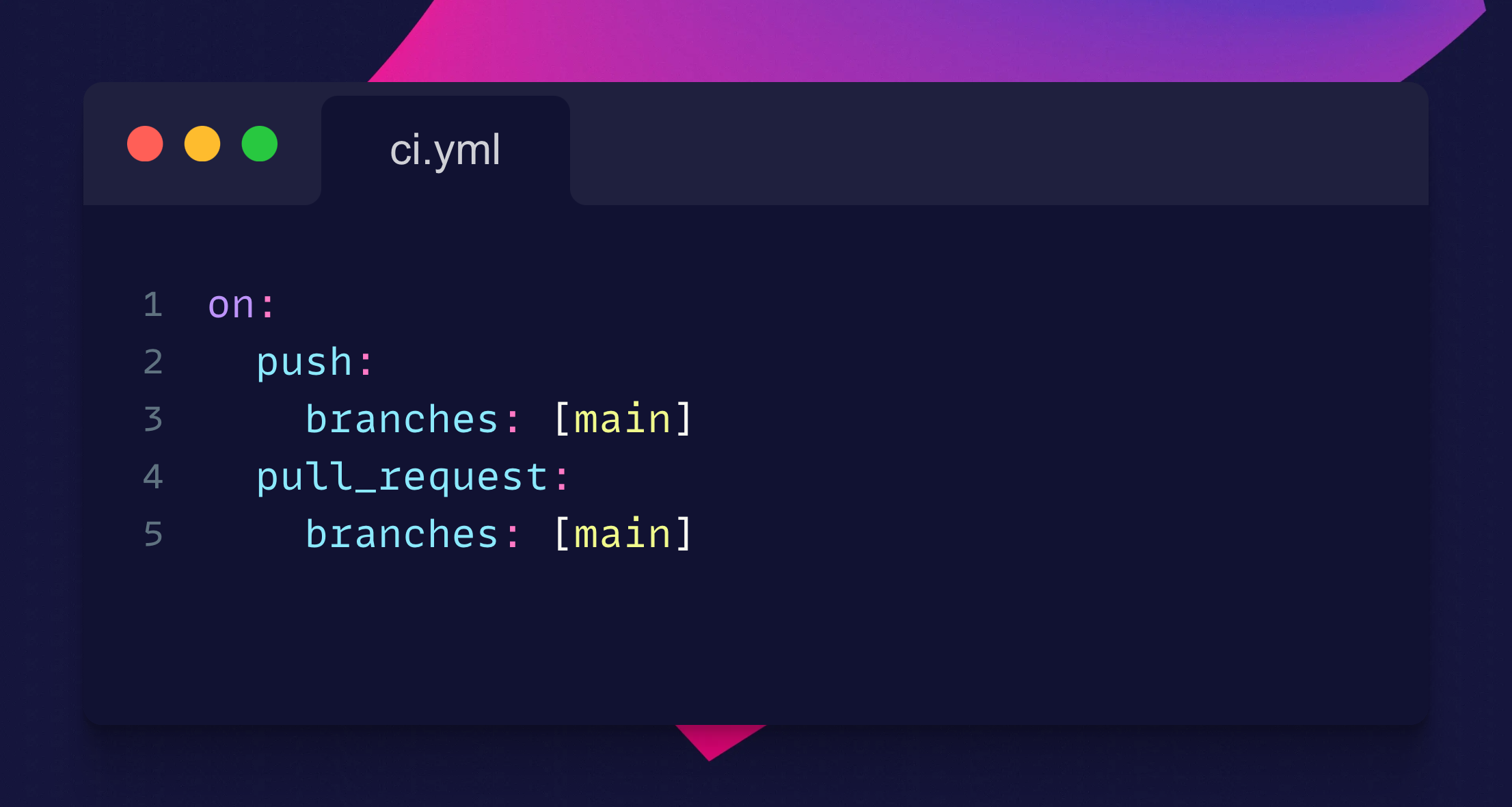
This example runs the workflow on push and pull request events targeting the main branch.
Using Filters
Filters help you narrow down the scope of your triggers.
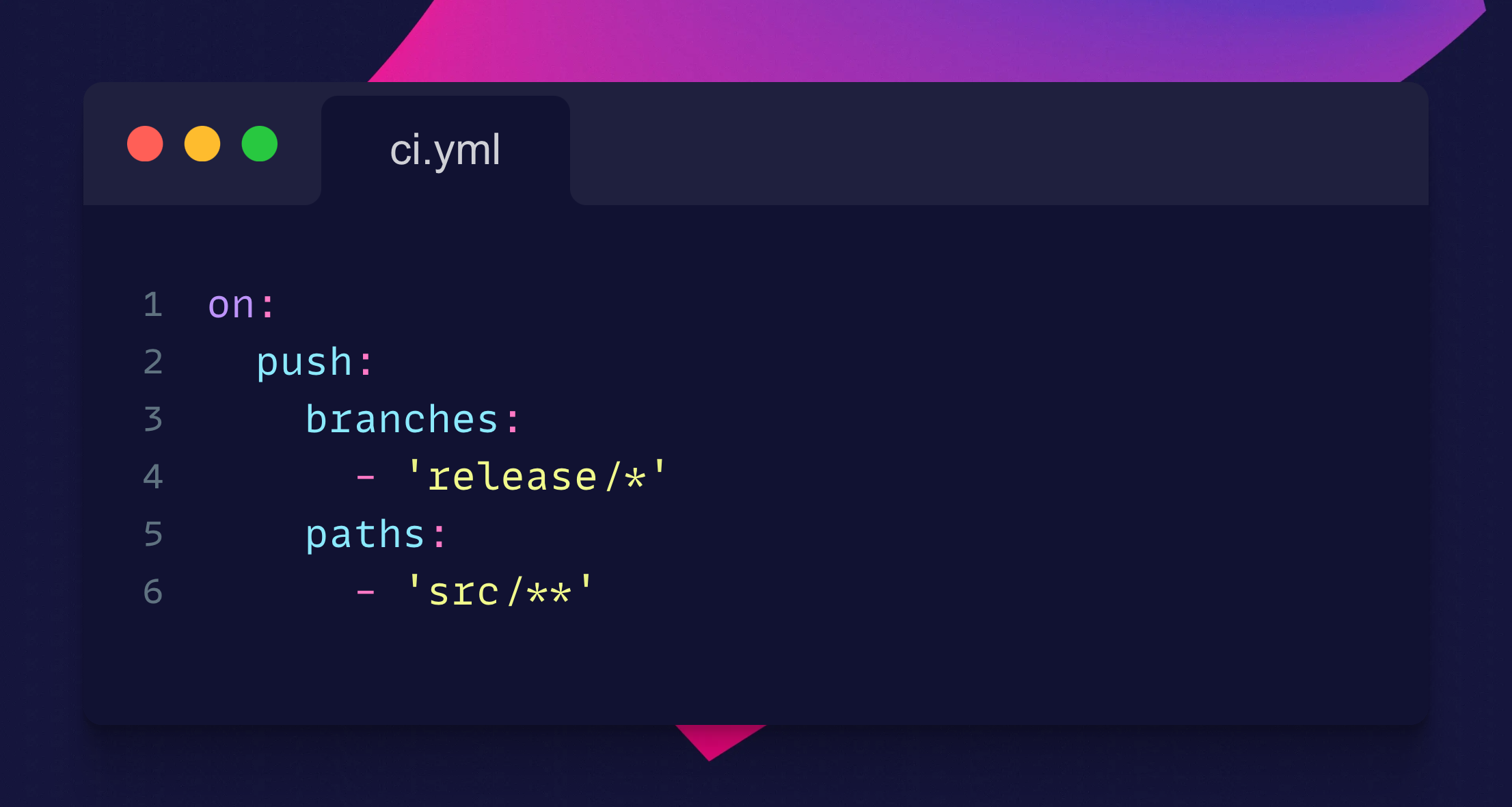
This configuration triggers the workflow only when changes are pushed to branches matching release/* and files in the src directory.
Conditional Execution
You can use if statements within jobs or steps to run parts of your workflow conditionally.
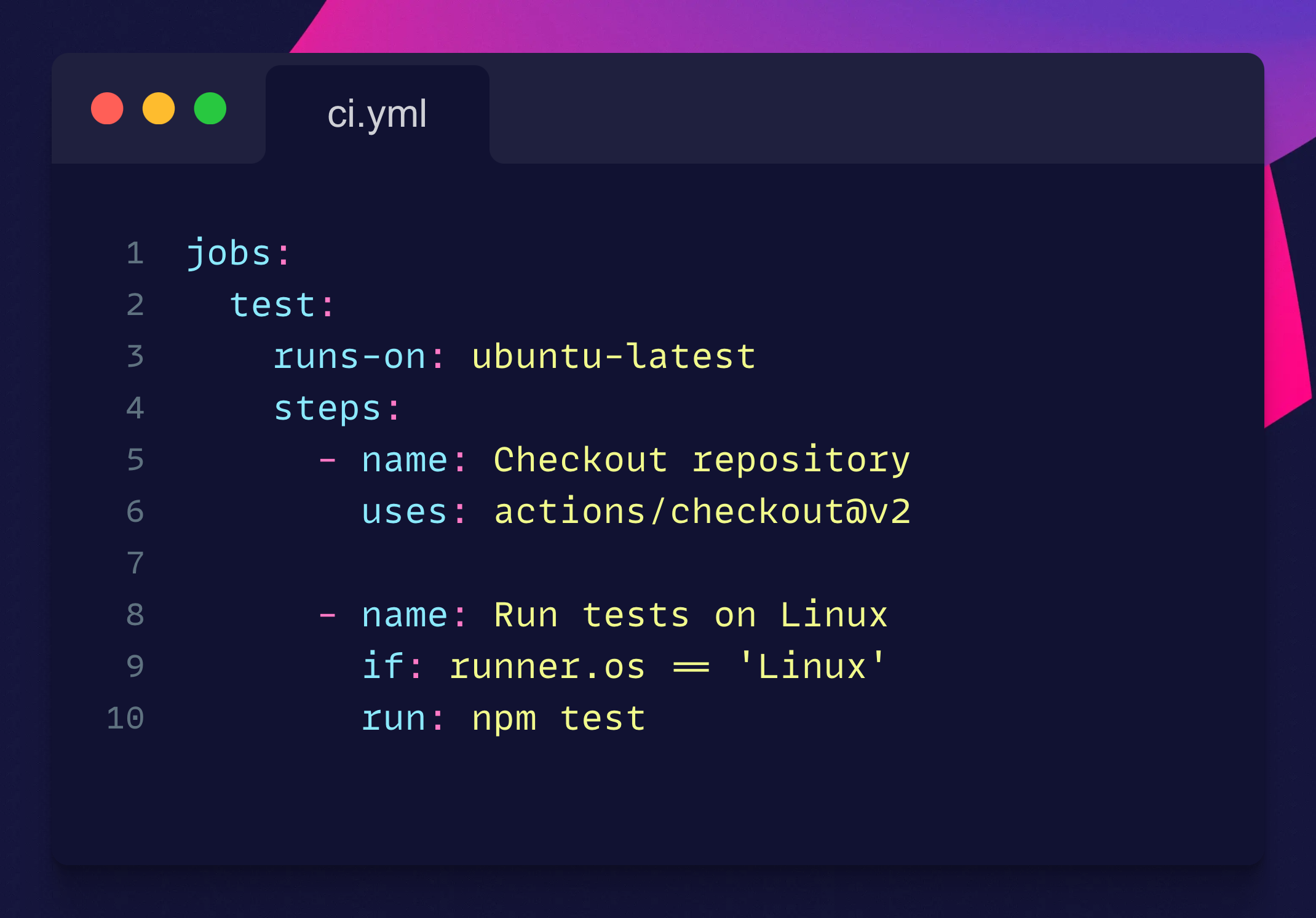
Best Practices
- Keep workflows simple: Break down complex workflows into smaller, manageable jobs.
- Use caching: Speed up builds using cache actions.
- Limit trigger scope: Use filters to avoid unnecessary runs.
- Test locally: Use tools like act to test your workflows locally before pushing changes.
- Documentation: Document your workflows for easier maintenance and onboarding.
Common Pitfalls and How to Avoid Them
- Misconfigured triggers: Double-check your trigger configurations to ensure they align with your expectations.
- Long-running jobs: Break down long-running jobs into smaller steps or parallelize them.
- Lack of logging: Use actions/upload-artifact to store logs for debugging failed workflows.
- Ignoring security best practices: Avoid hardcoding secrets; use GitHub Secrets instead.
- Not using matrix builds: Utilize matrix builds for testing across different environments or configurations.
Final Words
Understanding and effectively using GitHub Actions triggers can vastly improve the efficiency and reliability of your CI/CD pipelines. This guide aimed to simplify the concept, providing clear examples and best practices.
By following these principles, QA engineers and developers can ensure smoother deployments and more robust automation processes.
Automation is an ongoing journey. keep experimenting and refining your workflows for optimal results!
FAQs
How do I manually trigger a workflow?
You can use the workflow_dispatch event in your workflow file and manually trigger it from the GitHub UI or API.
Can I limit triggers to specific files?
Yes, you can limit the paths filter within your trigger configuration to specific files or directories.
Can I reuse steps across multiple workflows?
You can create reusable workflows by calling them and referencing them in other workflow files.
What are matrix builds?
Matrix builds allow you to run jobs simultaneously with multiple configurations, like different Node.js versions.

About Dima Ivashchuk
Hey, I'm - Dima the co-founder of Lost Pixel. I like modern frontends, building stuff on the internet, and educating others. I am committed to building the best open-source visual regression testing platform!
